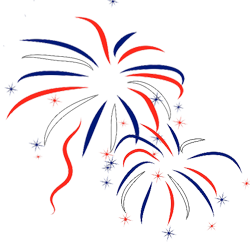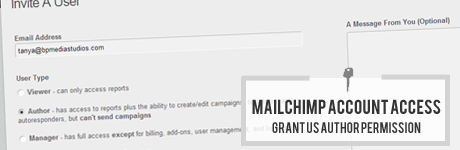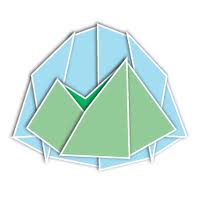Goodbye email. Hello Basecamp.
August 31, 2012: Basecamp has changed a lot since we originally published this post in December of 2011. We’ve updated this article to reflect the latest changes to Basecamp.
Pop a tent and stay awhile.
As most of our client’s know we’ve been using Basecamp for the last couple of few years to track our clients’ projects from conception to completion.
But inevitably, from time to time, we hear from folks that they’re just plain confused by the technical jargon and certain finesse that is required when using Basecamp to track their project.
In their frustration they simply gather up their documents, files, photographs, and questions, and fire them off to us via email in hopes that we will receive them and can sort them out. This is bad for a number of reasons.
- Firstly: Accountability. How do you know your message(s) reached the intended recipient? And when?
- That all your files were in fact still intact once they arrived and in the order they were intended?
- And, finally it’s just plain easier to track everything all in one place without all the hassle of back and forth with email communication and who said what to who when and where last Tuesday with the umbrella. Use Basecamp messages to keep all the discussions about a project in one centralized location.
And if you’re a lover of all things email you’ll appreciate the tips and tricks below that will help you get the most out of your experience in working with our agency. We’ve also published a companion PDF guide, Getting Acquainted with Basecamp (which you’ll find in the “Files” area of your project), to assist you in getting started with Basecamp.
If at any time you have any questions please feel free to drop us a line; we’re always so glad to hear from you.
There are one of two ways to use Basecamp which we’ll outline below.
The Old Fashioned Way (also known as “by hand”)
When you login to Basecamp for the first time you’ll notice a series of navigation links located below your project name and details. These are your lifeline in Basecamp and grant you access to everything related to your project in one place.
Under the “Discussions” area you can post messages and reply to threads similar to a forum type setting while the “To-Dos” and “Dates” features allow you to track your project and gauge when you can expect your project to be completed.
Files and design collateral can be uploaded manually one of two ways. The first being under the “Files” link and the second being attached to a message. Drag and drop individual or groups of files to your project space easily. There are no limits to the number of files you may upload.
The New Fangled Fancy Way
Just fire off an email to your unique Basecamp email address and you’re on your way. No pain. All gain. Sweet.
Need to send off a project update, message, or other project related message, or materials? Using your unique Basecamp email address allows you to send an email to Basecamp containing all the pertinent details to get started on your project. You can even attach files to your emails which will be uploaded alongside the email message body.
To find your unique Basecamp email address login to your Basecamp account using your chosen login credentials. Navigate to the project you wish to email content to. At the bottom right corner of every project you’ll see a link that says “Email content to this project”. Clicking this link will present an array of icon options on how to add content to your Basecamp project via email. Clicking any one of those icons shows you the simple steps for each feature.
Discussions aren’t the only things that can be created via email. Basecamp gives you the ability to make to-do lists, create documents, upload files, or simply forward related emails (handy for looping our team in on internal emails from your company). And if the email is a HTML email, Basecamp shows the full HTML email too! Perfect for forwarding email newsletters that inspire you or sharing your current newsletter with us.
When Basecamp receives your email and posts your content to the project, it immediately sends you an email receipt letting you know it worked. And for most content, the email also includes a link to let you notify others on the project letting them know that you just added something to the project. No need to follow up with your project staff to inquire if they received the latest round of revisions or feedback from you team.
Another great feature that Basecamp recently unveiled is The Daily Recap. The Daily Recap report hits your inbox at the start of each day allowing you to start the morning by reviewing everything that happened yesterday – right from your inbox. Coffee not included.
In the event you would like more in depth up to date tracking clicking the “Catch up” link located in the upper right corner of your project space will give you a birds eye overview on what you missed.
The run around on email collaboration; forgetaboutit.
Say goodbye to lost emails forever.
 The project planner and supplements cover
The project planner and supplements cover
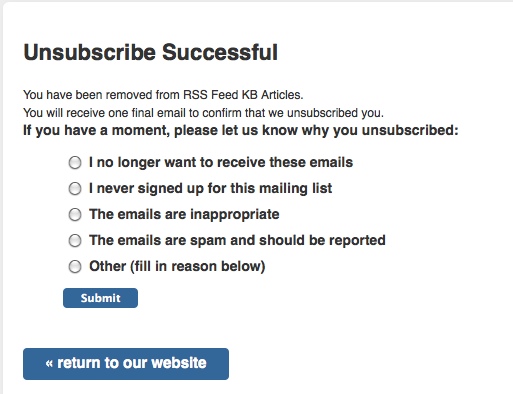
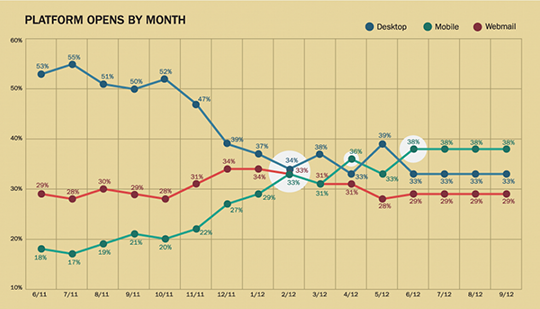

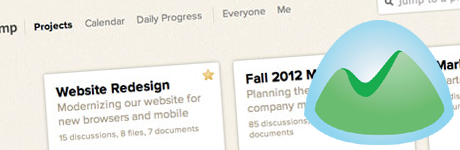
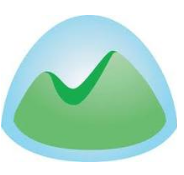
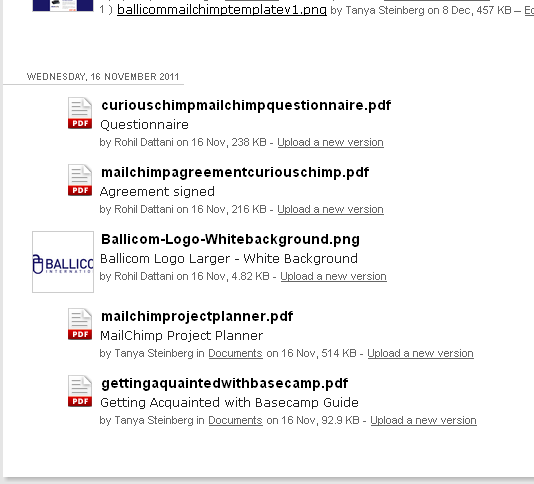
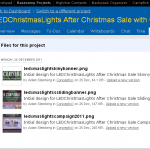 Visit the files area to download your important documentation, if you haven’t already.
Visit the files area to download your important documentation, if you haven’t already.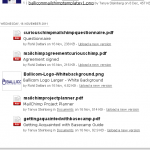 Carefully read, review, sign, and return your completed documentation to our office as quickly as possible.
Carefully read, review, sign, and return your completed documentation to our office as quickly as possible.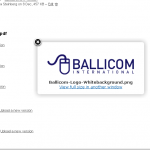 Upload your design collateral to our project management system for our design staff to use during the design and development phase.
Upload your design collateral to our project management system for our design staff to use during the design and development phase.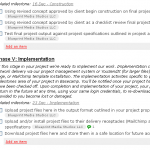 Log in to Basecamp and review your upcoming tasks, milestones, and calendar events.
Log in to Basecamp and review your upcoming tasks, milestones, and calendar events.