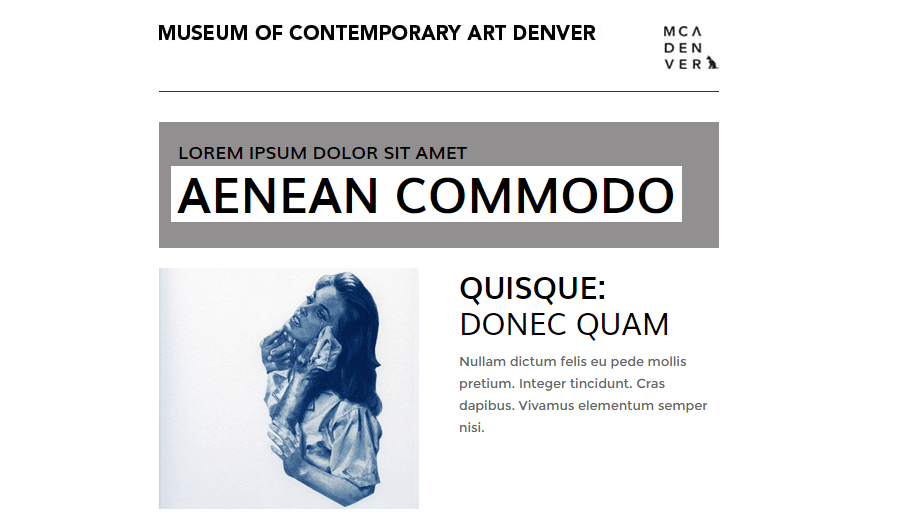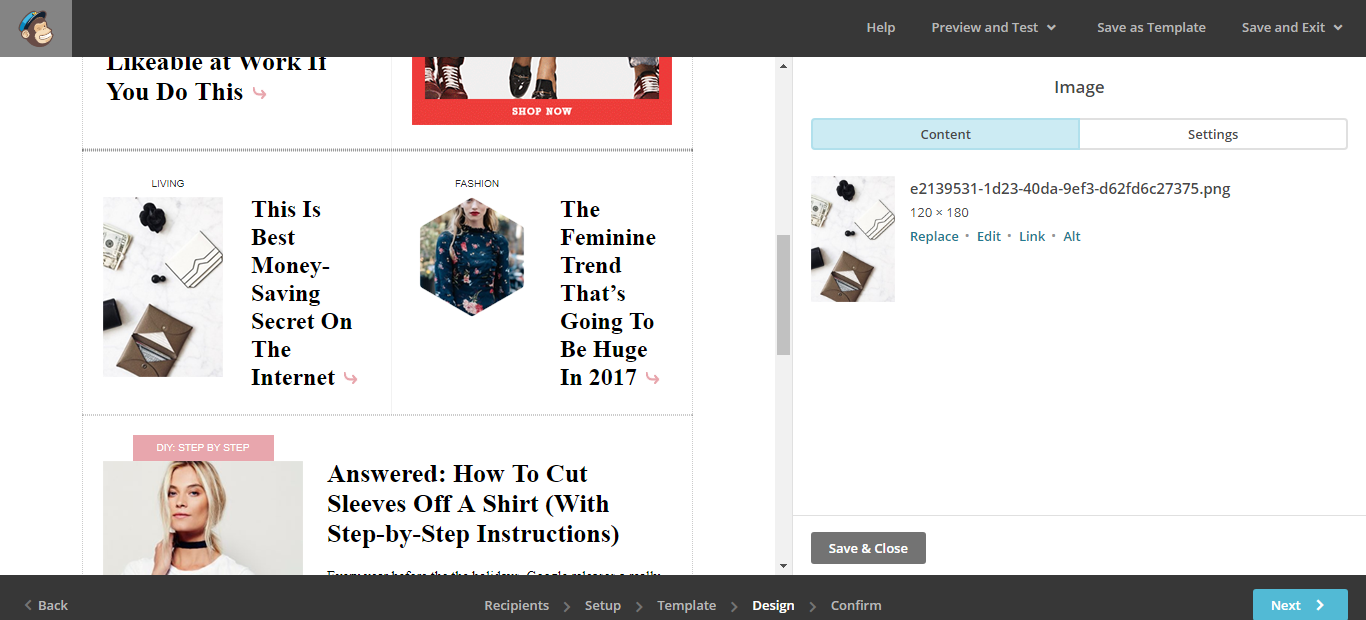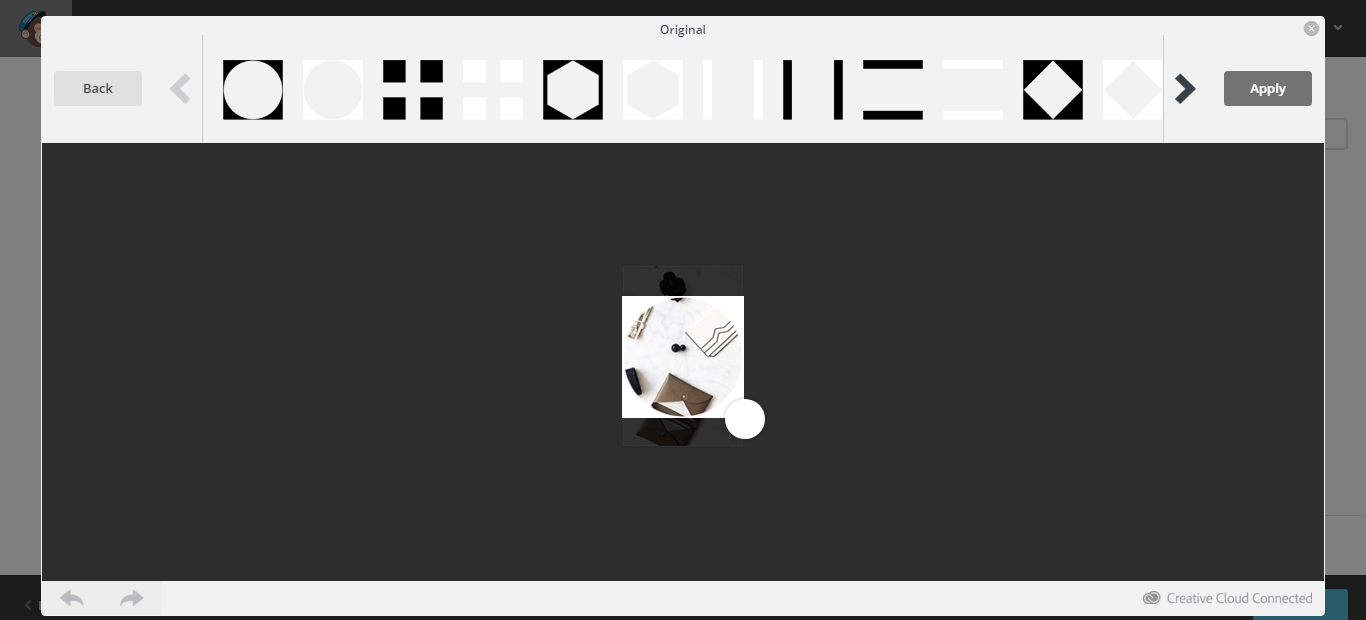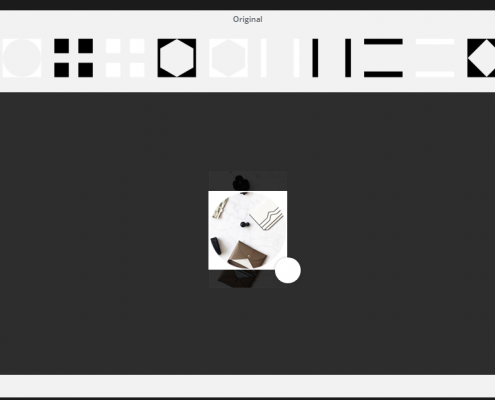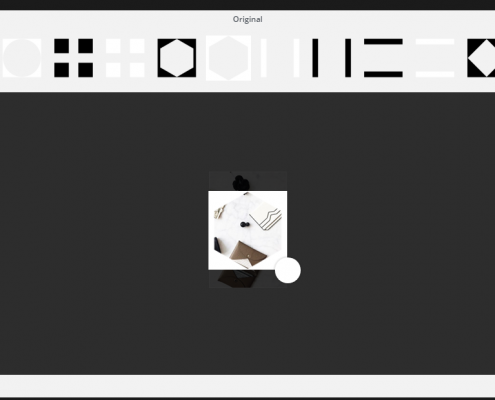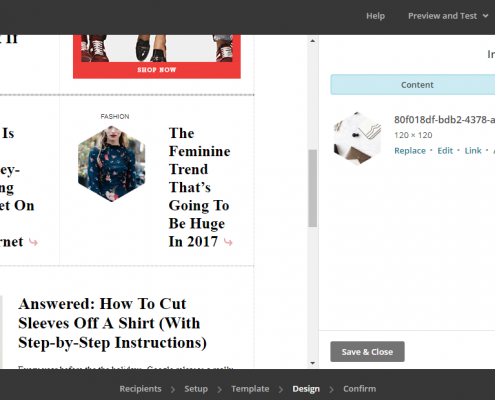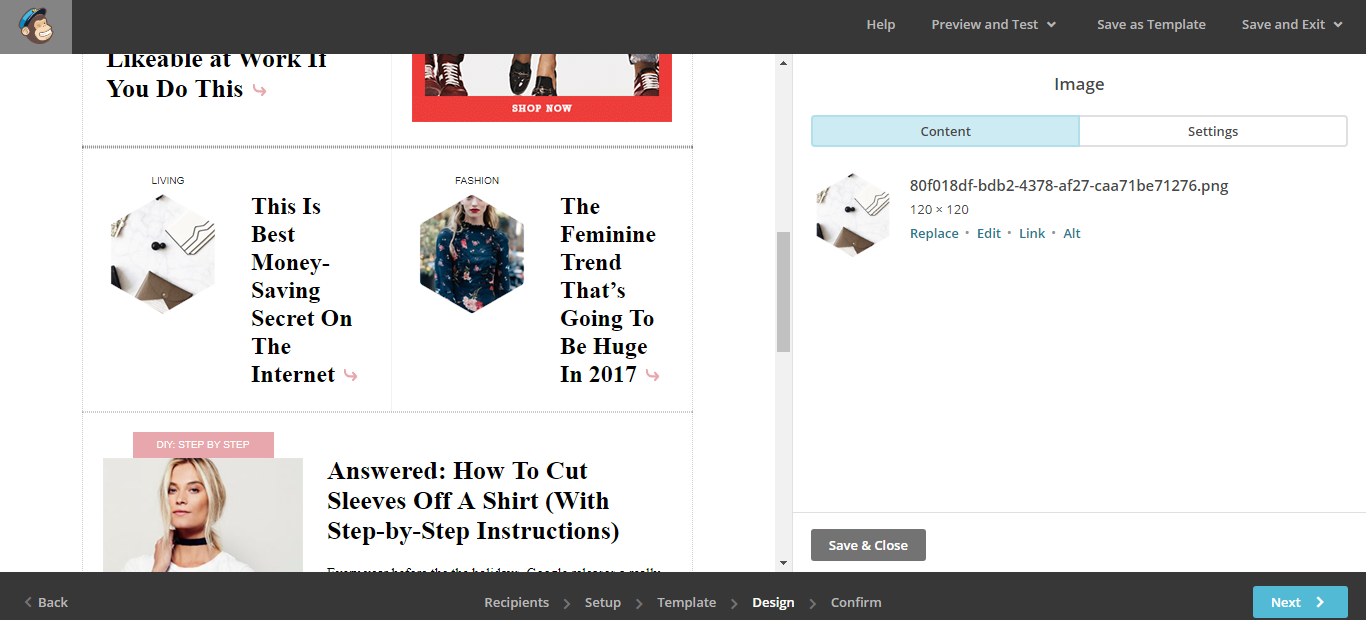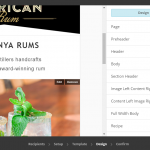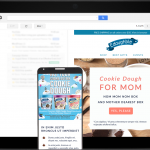Enhancing Your Campaign Imagery Using Mailchimp’s Image Editor
Enhance your campaign imagery by quickly and easily cropping your imagery into modern shapes such as circles, hexagons, and more. No Photoshop required.
Tip
For best results, your campaign should have either a white or black background. If your campaign has a colored background you may need to apply your desired enhancements utilizing a photo editing program such as Photoshop to preserve background transparency.
Mailchimp’s campaign editor comes equipped with basic image editing tools that you can use to further enhance your campaigns. Following the steps below you can quickly and easily crop your everyday rectangular or square images into eye-catching circles, hexagons, diamonds, and more.
Upload Your Desired Campaign Imagery
Difficulty Level: Easy
Using the Mailchimp campaign editor upload and layout your campaign imagery and content as you normally would when building a campaign.
Apply Your Desired Overlay
In the open image editing screen clicking the “edit” link will open Mailchimp’s photo editing tools.
From here you can click the “overlays” option to browse and experiment with the various overlay options to find the best fit for your campaign and branding needs.
Clicking “apply” and “save” will apply the desired overlay effect to your campaign imagery. That’s it! Quick and painless.
Repeat to enhance other images in your campaign for a unique and cohesive appearance.
Difficulty Level: Easy
Using the Mailchimp image editing tools experiment with and apply your desired image overlay.