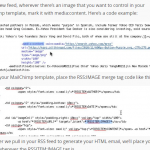Uploading your Template ZIP File to Mailchimp
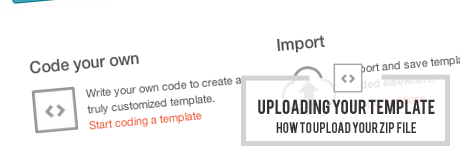
Upon completion of your project, our team will install your template to your Mailchimp account, provided you’ve granted us access, allowing you to get going with your template quickly. We also provide you with a zip file version of your template in the event you ever need to restore your template for any reason (or if you’d rather handle upload of the template yourself).
When and if you do need to upload or re-upload your template to your (or your client’s) Maichimp account below is a brief run through of the process. It’s fairly painless we promise and you don’t even have to unzip the file we provided!
First and foremost you’ll want to login into your Mailchimp account (or the account you’ll be uploading the template to).
- From the Mailchimp dashboard click the “My Templates” button located on the left-hand side of your screen.
- On the Select a Template Option screen choose Code your own -> Code a template, where you’ll be given the opportunity to upload your zip file in its entirety.
- From the “Import & Export” menu at the top select “import zip file” making sure to select the zip file, we provided to you upon completion of your project.
- Save your newly uploaded template using an appropriate (and easily recognizable) name. Tada; your template is now available to begin building campaigns.
A few troubleshooting tips to get you on your way quickly.
- Don’t attempt to unzip your template files and upload them independently or upload the HTML file alone. Contained in your template’s zip file are your template’s HTML file (the code for your template), as well as the images that make up your template. When uploaded correctly Mailchimp will unpackage the ZIP file we provided and perform several seemingly magical tasks in just a few seconds. Mailchimp will upload each of your template’s image files, assign it a unique URL on the Mailchimp server, and subsequently update the image’s path in your template. All that in a blink of an eye.
- Make sure that any content changes you make to your template are done using the campaign editor and not the template editor. You should use your template as the framework for building your campaigns but you shouldn’t be editing the template itself (unless you are making changes to the master template).
- Don’t be alarmed if when you begin building your campaign you only see a portion or portions of your template. Most likely your template contains variant selectors which you should become familiar with as you’ll be using them routinely when creating your campaigns. We’ve got a brief walk through to get you started if you haven’t worked with variant selectors before or are new to Mailchimp.