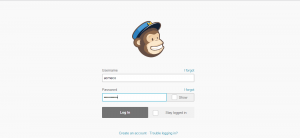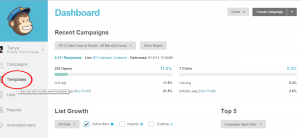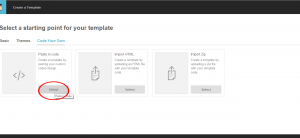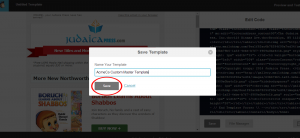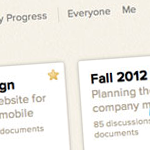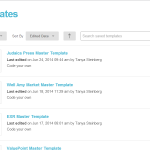Restoring Your Custom Mailchimp Template
In the event you need to restore your custom Mailchimp template to its original state upon delivery you’ll find step by step directions below to get you on your way quickly and easily.
Step 1
Locate your original template files provided in both ZIP and HTML formats. If you didn’t save these files upon completion of your project accessing your archived project in Basecamp will allow you to download these files now even though your project has been archived.
Step 2
Login to your Mailchimp account using your Mailchimp credentials.
Step 3
From the Mailchimp dashboard select the “Templates” area from the navigation menu to the left.
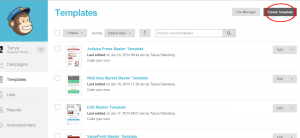
From the templates area click the “Create Template” button located in the upper right-hand corner of your screen.
Step 4
From the templates area click the “Create Template” button located in the upper right-hand corner of your screen.
Step 5
From the available template creation options select “Paste in code”.
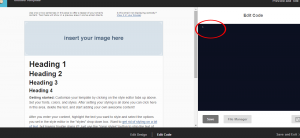
Under Edit Code select the generic template code provided and delete. You’ll be pasting your own custom template code here instead.
Step 6
Under Edit Code select the generic template code (CTRL+A) provided and delete. You’ll be pasting your own custom template code here instead.
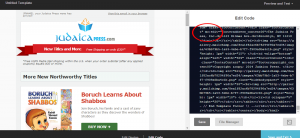
Open the HTML file provided and copy the HTML code in its entirety. Paste your template’s HTML code into the “Edit Code” box provided in Mailchimp.
Step 7
Open the HTML file provided and copy the HTML code in its entirety. Paste your template’s HTML code into the “Edit Code” box provided in Mailchimp.
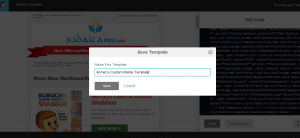
Click the “Save and Exit” button located in the lower right-hand corner. A pop up will prompt you to name your custom template. You’ll want to name your template something that will allow you to easily identify it moving forward. We recommend something like “AcmeCo Custom Master Template”.
Step 8
Click the “Save and Exit” button located in the lower right-hand corner. A pop up will prompt you to name your custom template. You’ll want to name your template something that will allow you to easily identify it moving forward. We recommend something like “AcmeCo Custom Master Template”.
Step 9
Once you’ve named your template click the “Save” button in the pop-up.
That’s it! Your template will now appear under the “Templates” area in your Mailchimp account, ready for you to begin building beautiful campaigns.
Don’t have an HTML version of your template and need to upload the ZIP file instead? No worries. Follow steps 1-4 above. Once you get to step 5 select “Import Zip” instead. From there a pop up will prompt you to provide the template files for upload. You’ll want to upload the ZIP file in its entirety, don’t unzip or attempt to upload the template one file at a time.
Tip! Sometimes the ZIP uploader can be finicky so if it doesn’t take the first time or two keep trying. We recommend using the HTML file if available as the upload process tends to be a lot smoother.
Don’t feel comfortable handling the restore on your own or want to hire us to do it instead? No problem! The first template restore for clients is on the house. After that subsequent restores are just $25 each.
Click here to request a template restore and pay the $25 service fee*.
*$25.00 restoration fee is per template.