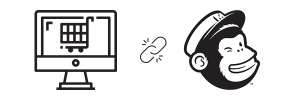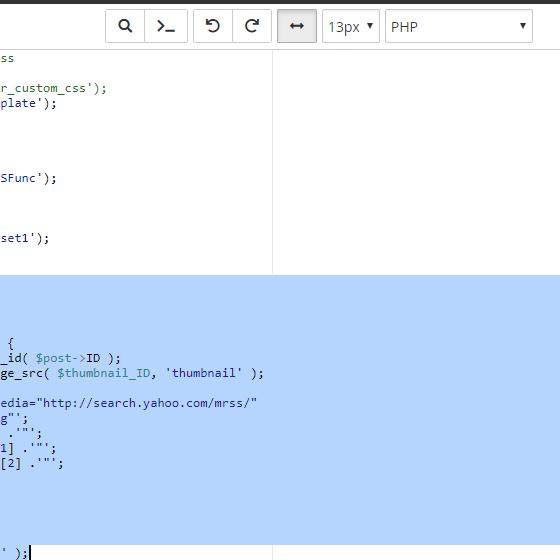Connecting Your Site/Store to Mailchimp
Plug in to Mailchimp’s powerful marketing automation and reporting tools
Did you know that by connecting your online website or store to Mailchimp you can leverage their powerful marketing automation and reporting features to help build your brand?
Once connected you can manage your integration on the Connected Sites page in your account. This allows you to quickly review list settings, design and publish pop-up forms, or harness the power of Mailchimp’s e-commerce tools to sell more stuff.
Mailchimp offers built-in connectivity support for some of the most popular e-commerce platforms including Shopify, WooCommerce, BigCommerce, Magento, Magento 2, PrestaShop, Big Cartel, Drupal Commerce, Miva, Ubercart, and X-Cart.
If your site or store doesn’t run on any of the above platforms, no worries, you can still connect your site to Mailchimp although you won’t have access to all of the awesome marketing automation tools Mailchimp has to offer.
If you have a custom-coded website or use a site builder, like Squarespace or WordPress, you can add Mailchimp’s site code to your website’s HTML. This method allows you to use pop-up forms and Google remarketing ads but doesn’t support Mailchimp’s e-commerce tools.
To connect your website to Mailchimp manually, follow these steps.
- Navigate to the Connected Sites page.
- Click Get Started. If you’ve previously connected a site, click Add Another Site.
- Click Get Started.
- Enter your website URL. Click Next.
- Click the Choose a list to connect drop-down menu, and choose a list. Click Next.
- Click Copy and follow the instructions to add the provided code to your site’s HTML.
- Click Connect.
- You’ll see a confirmation message after Mailchimp verifies that the code has been successfully added to your site. Click Next.
- Click All Done.
TIP
If your site runs on WordPress you can install the “Insert Headers and Footers” plugin via your site’s backend to easily add the Mailchimp supplied HTML code to your site’s header.