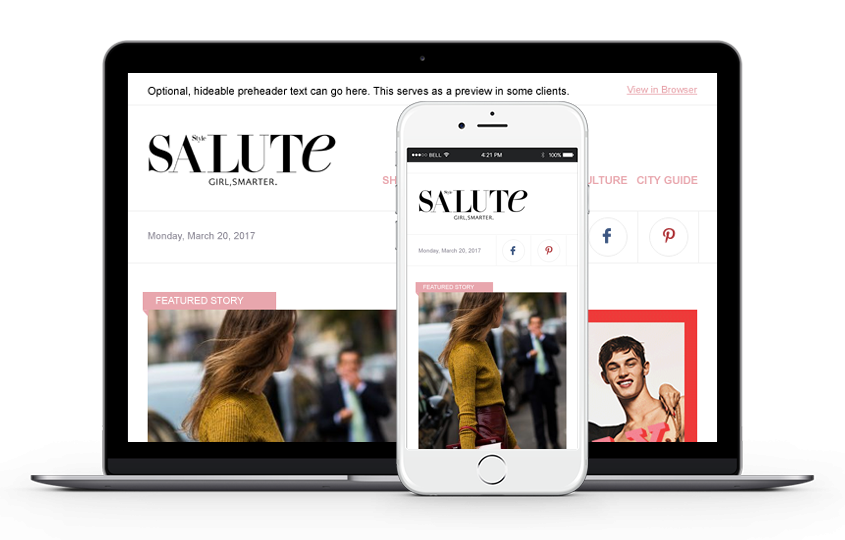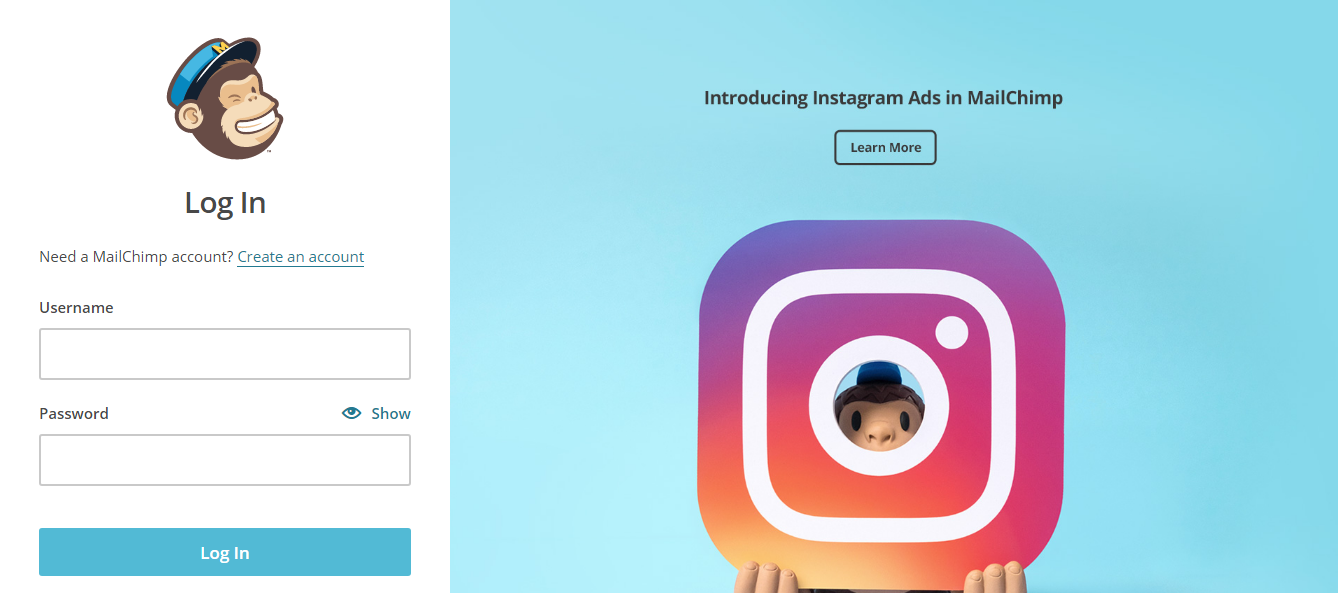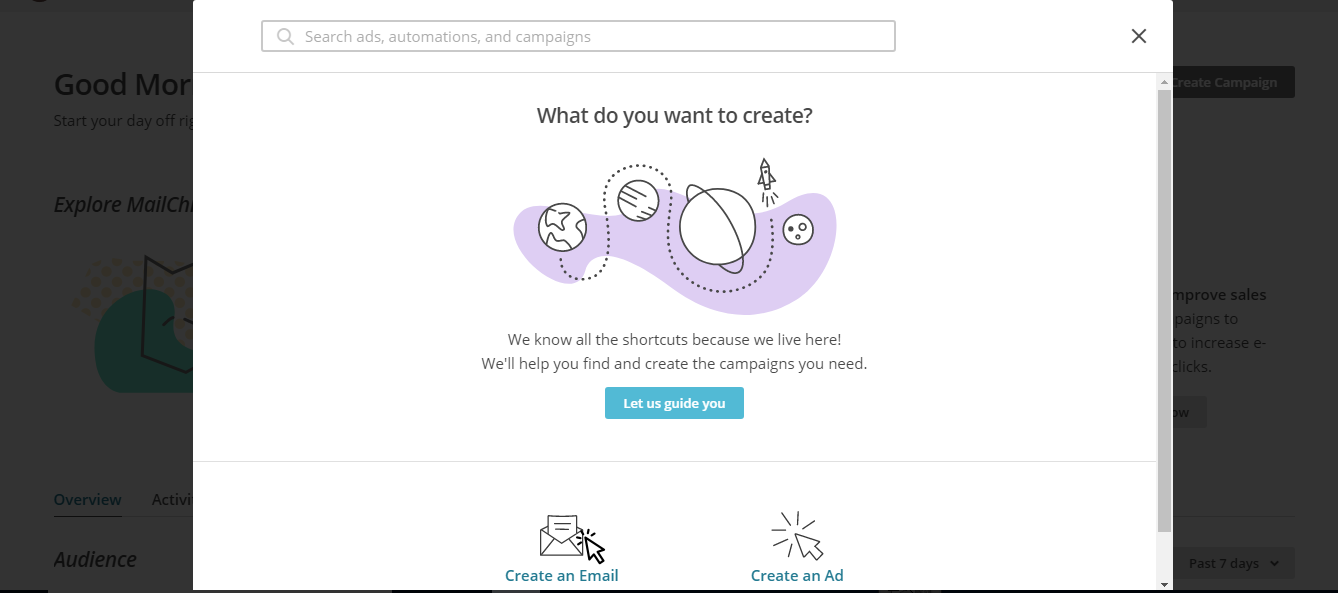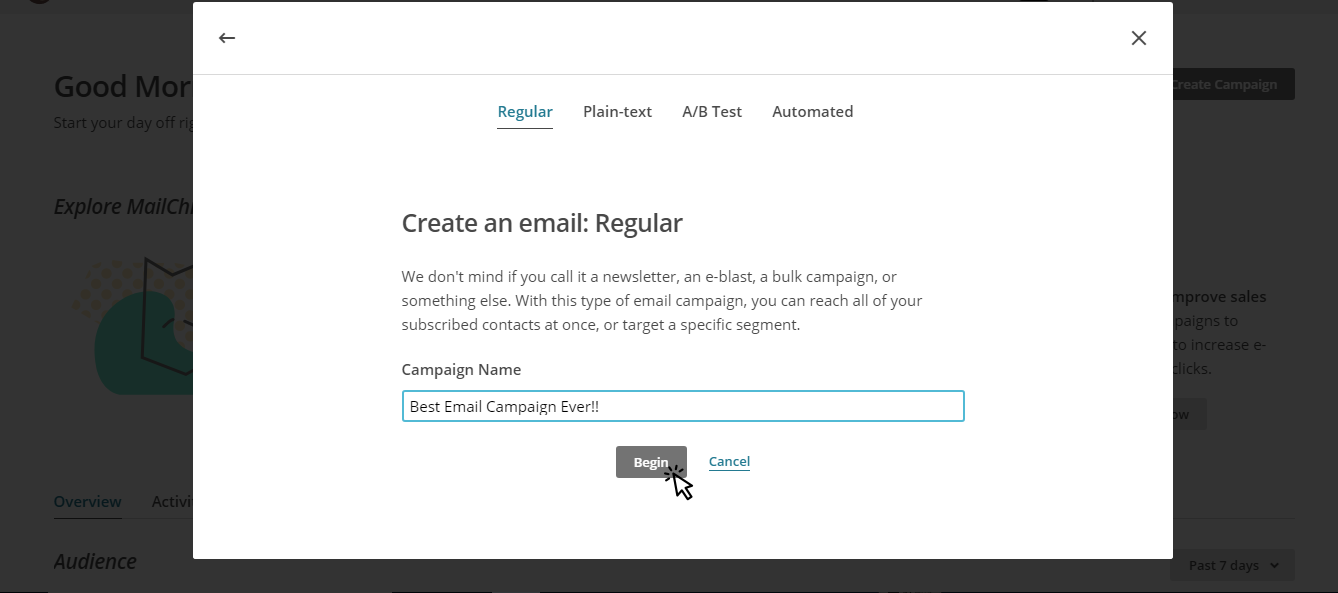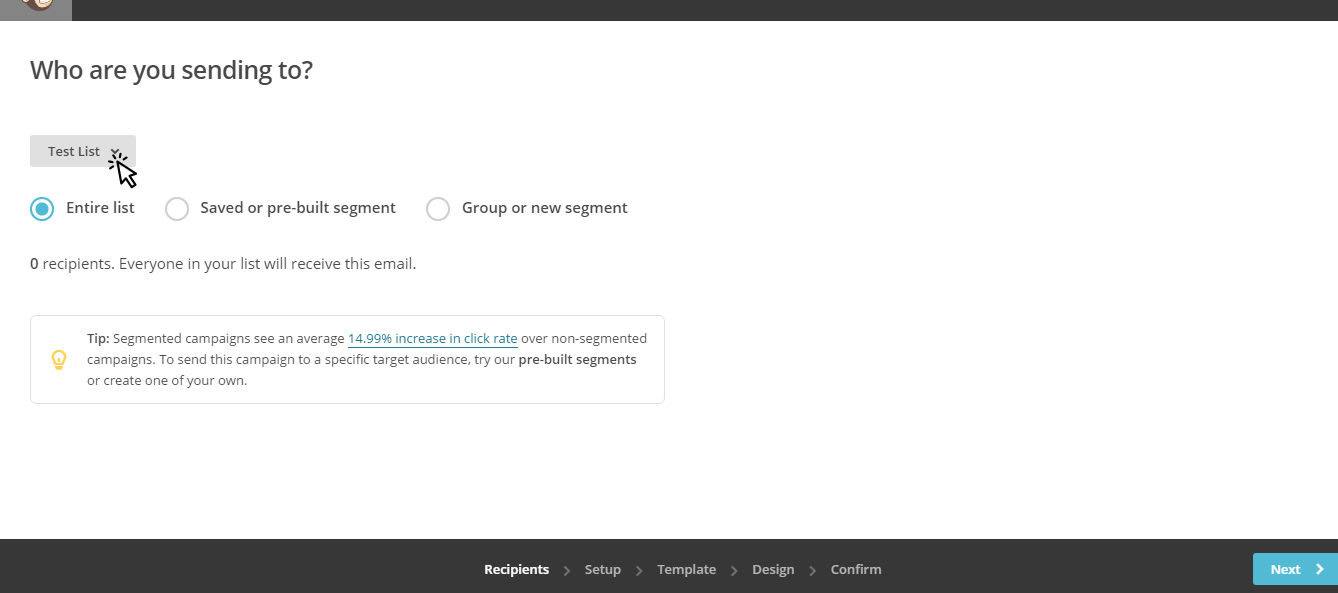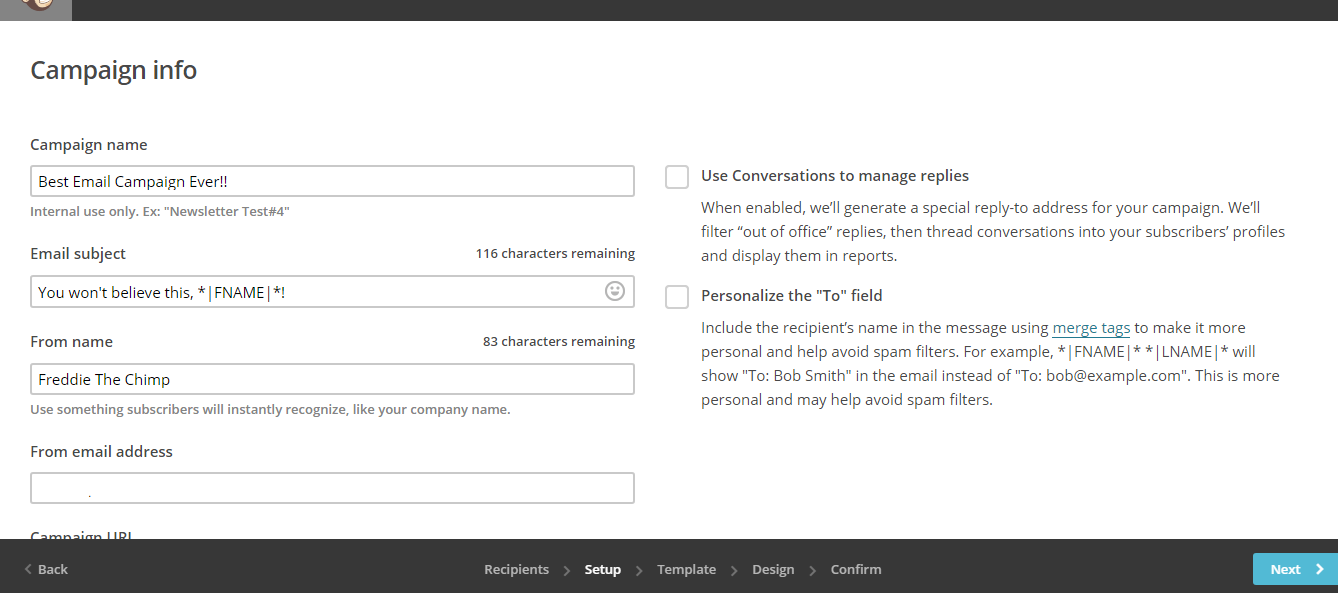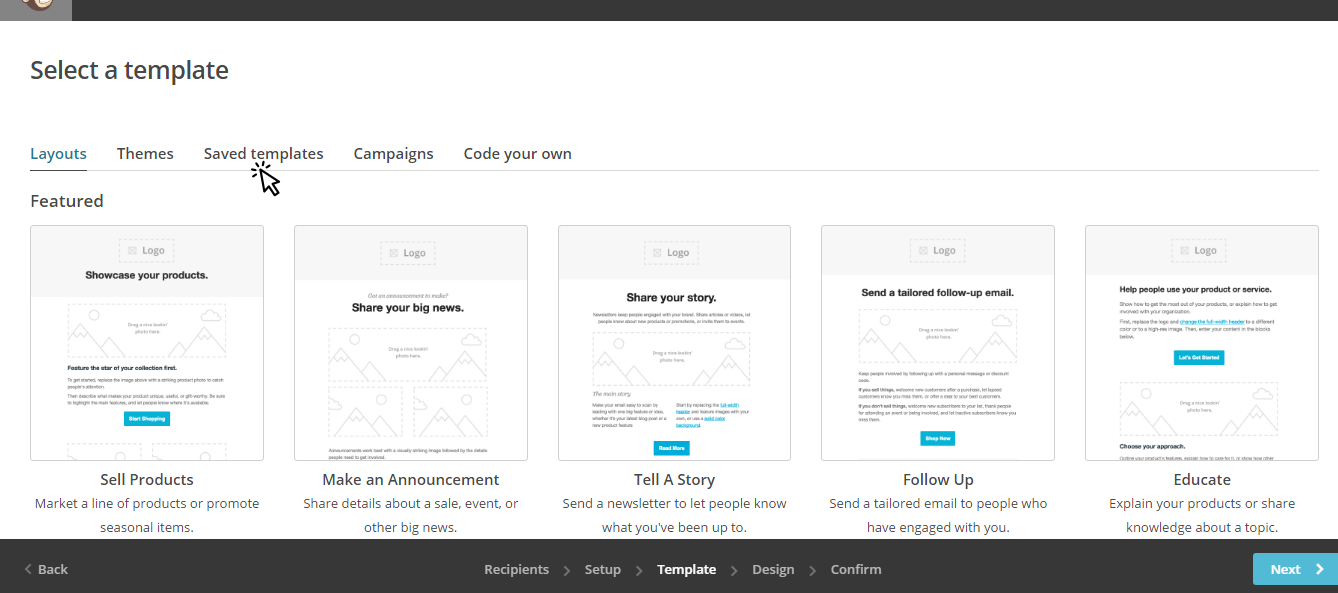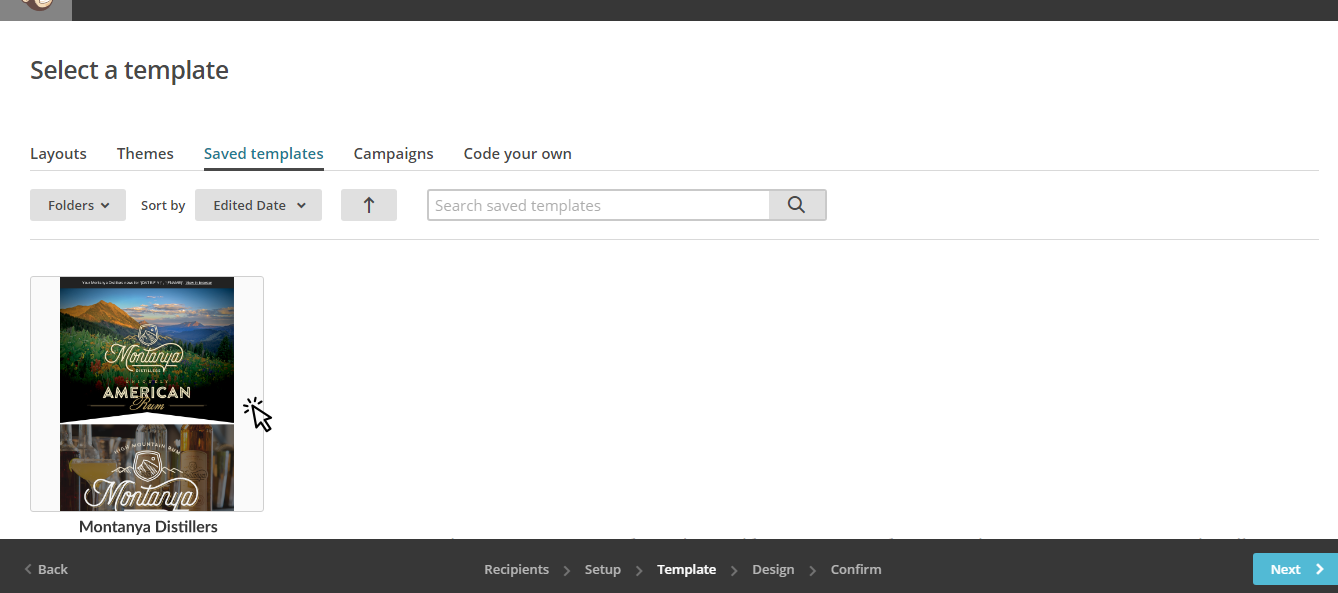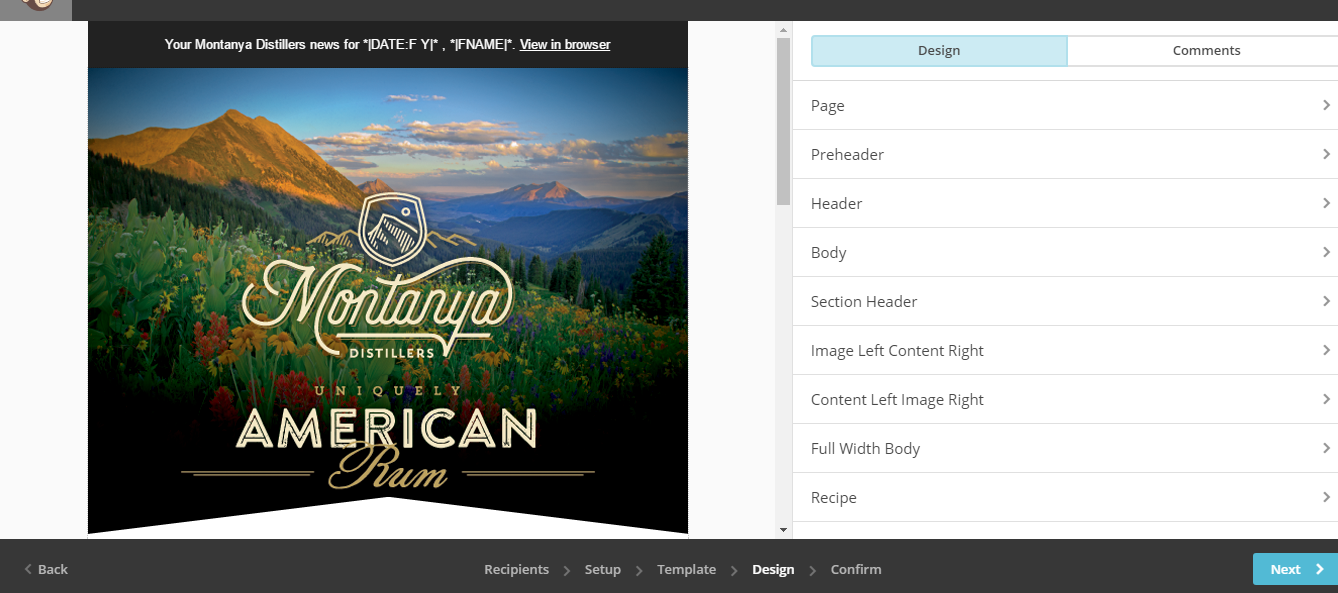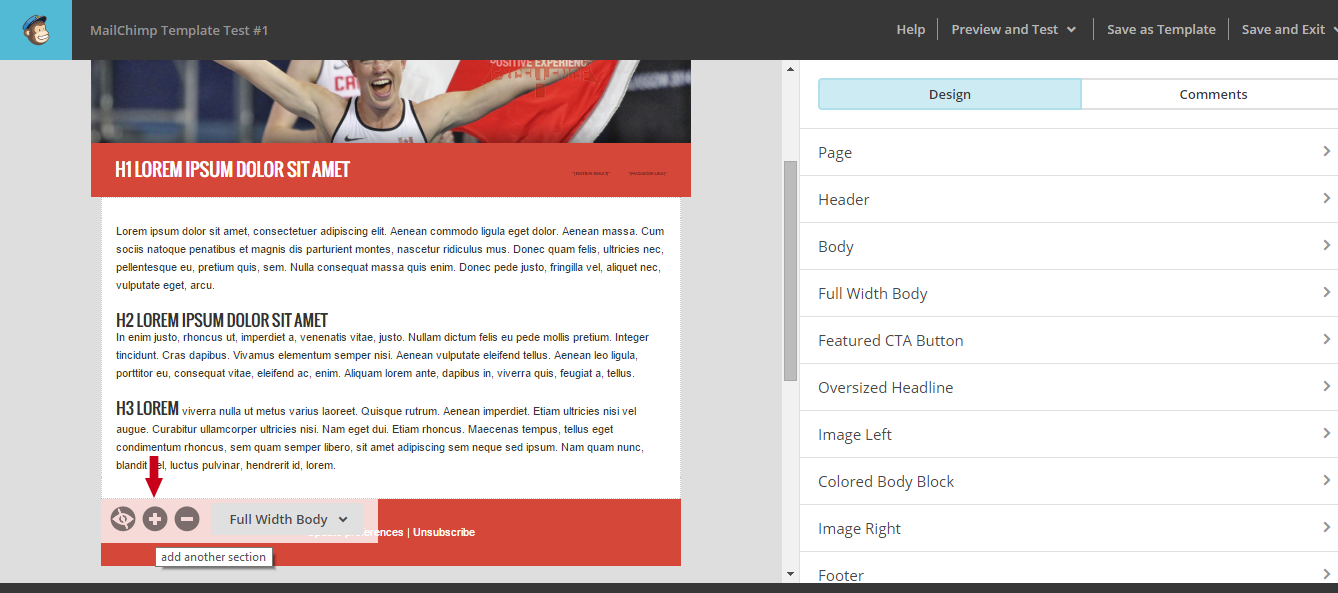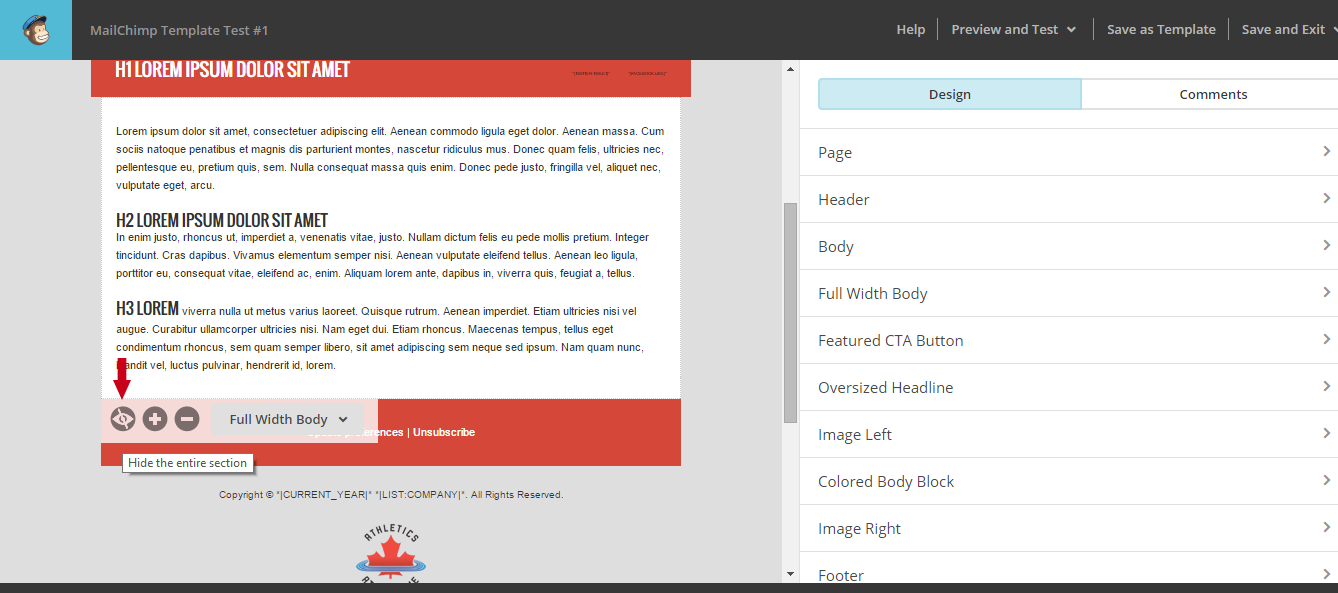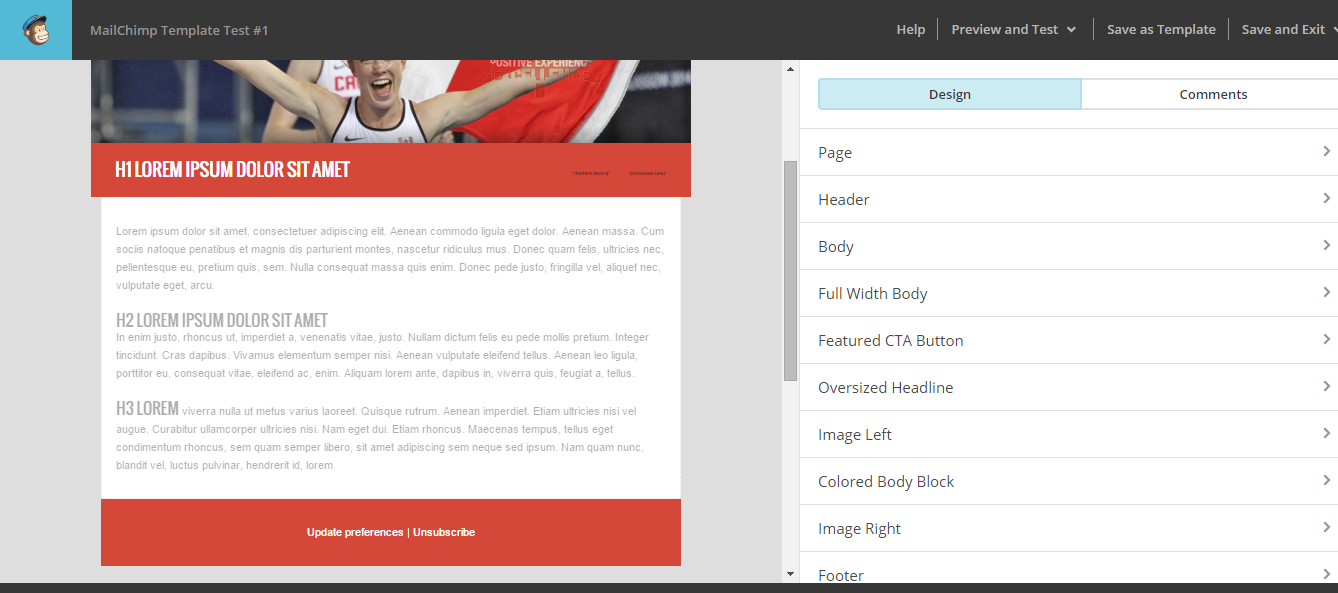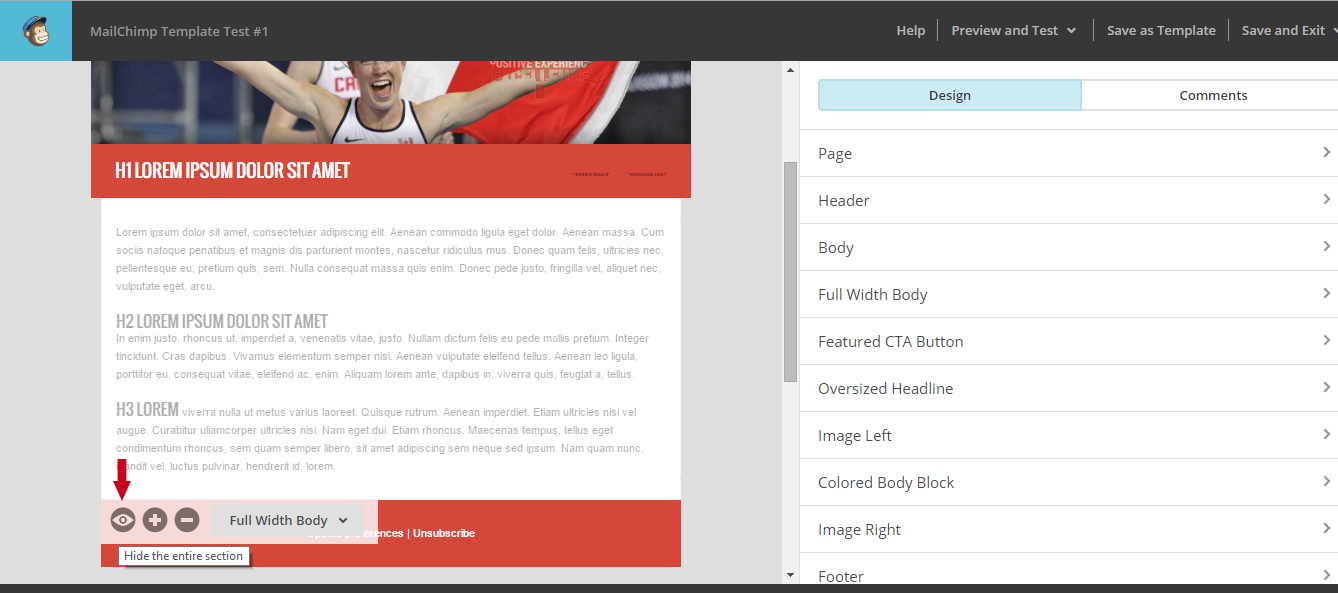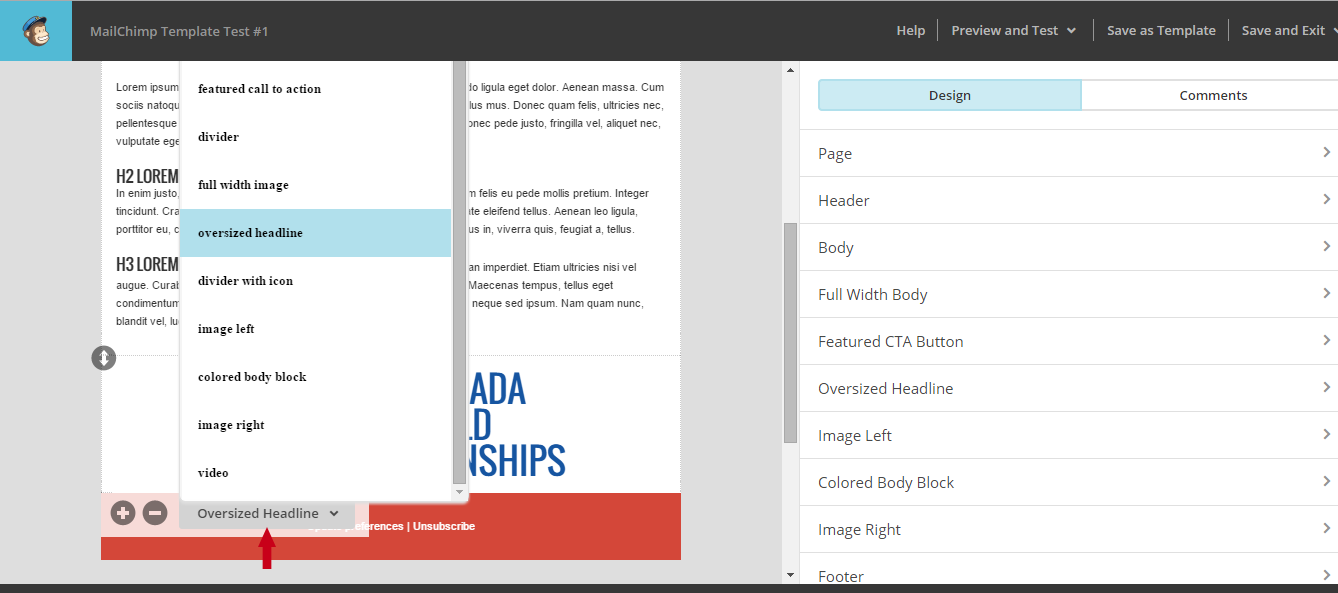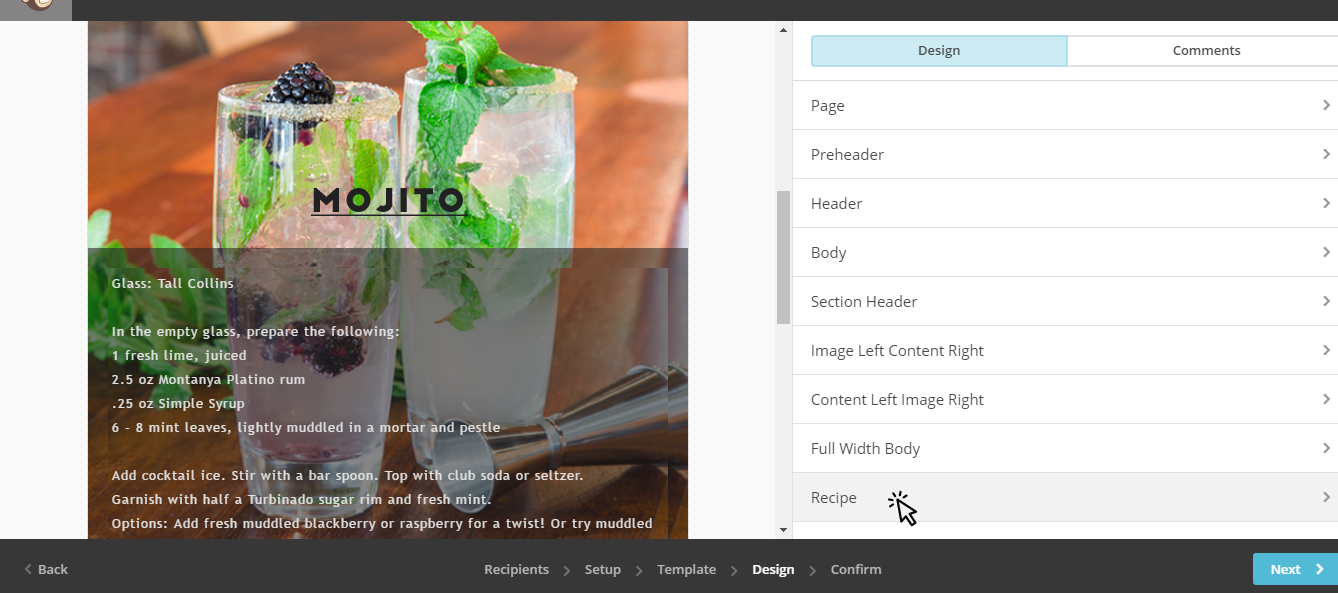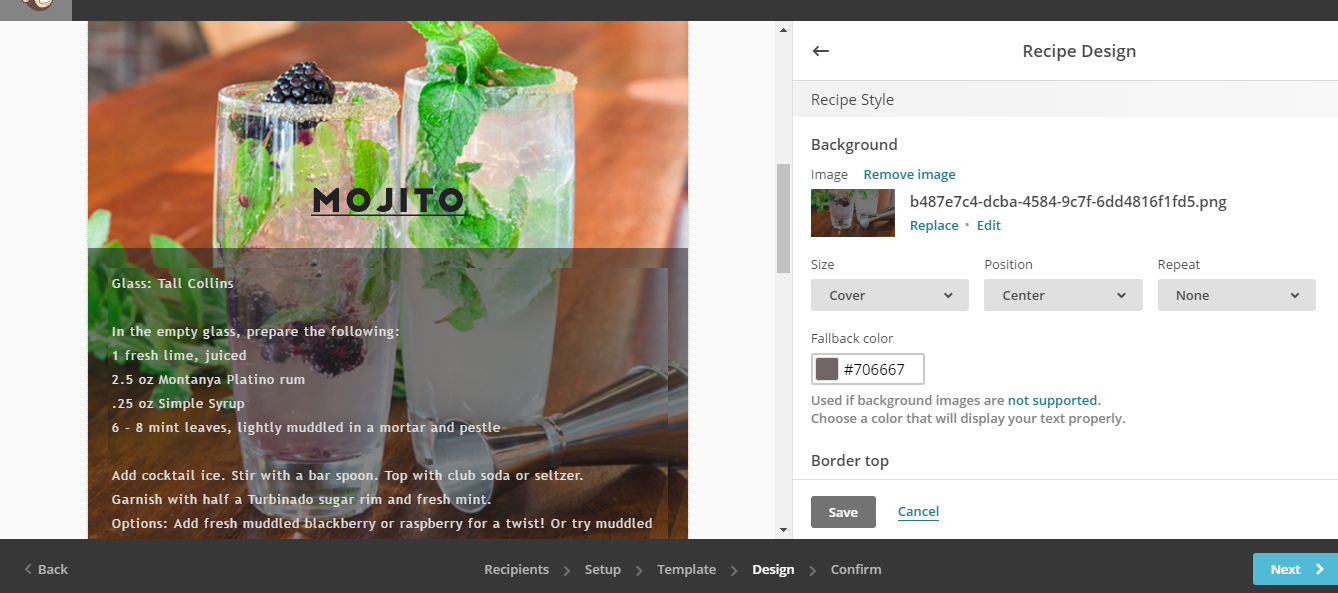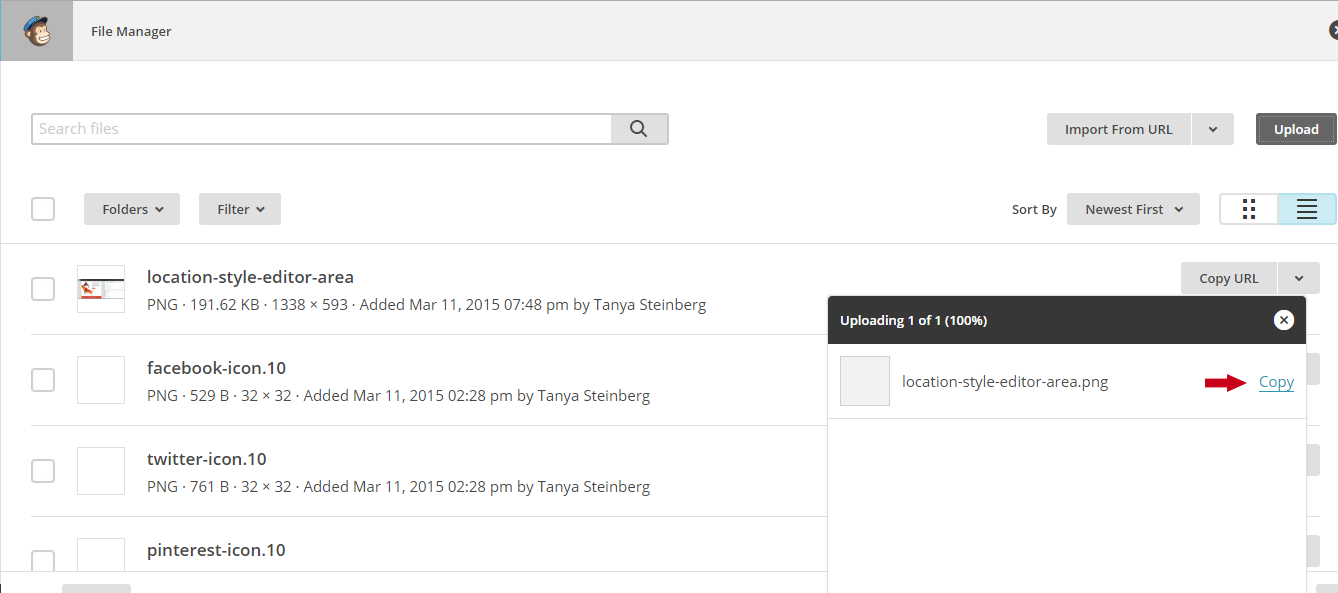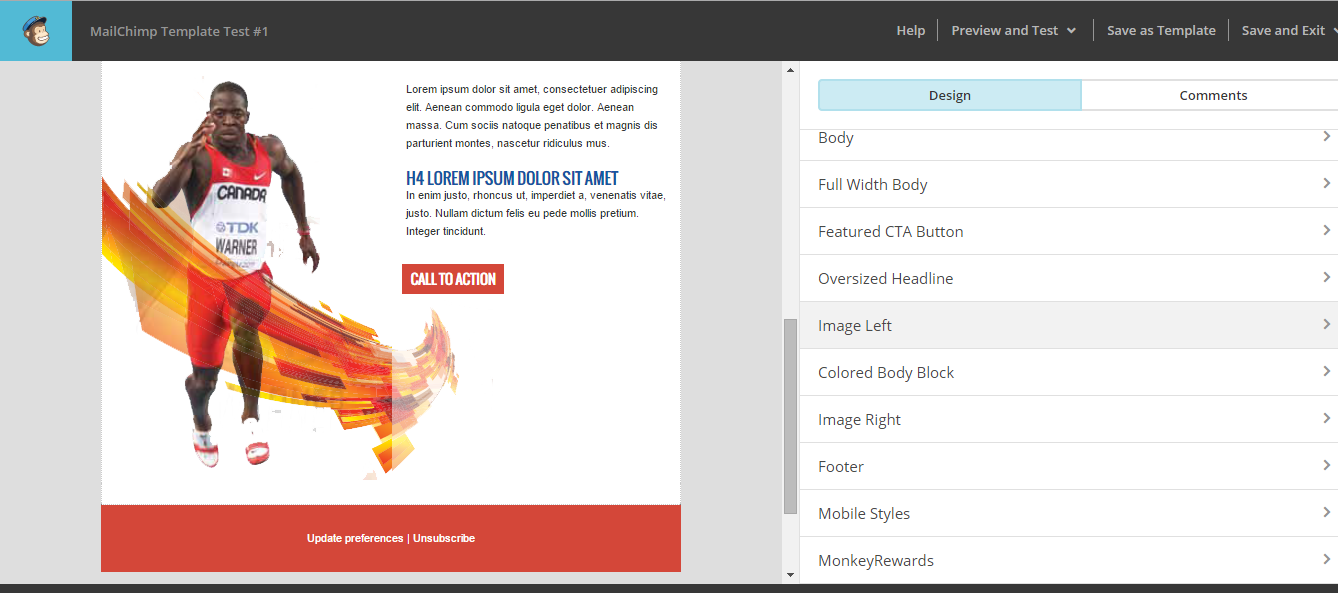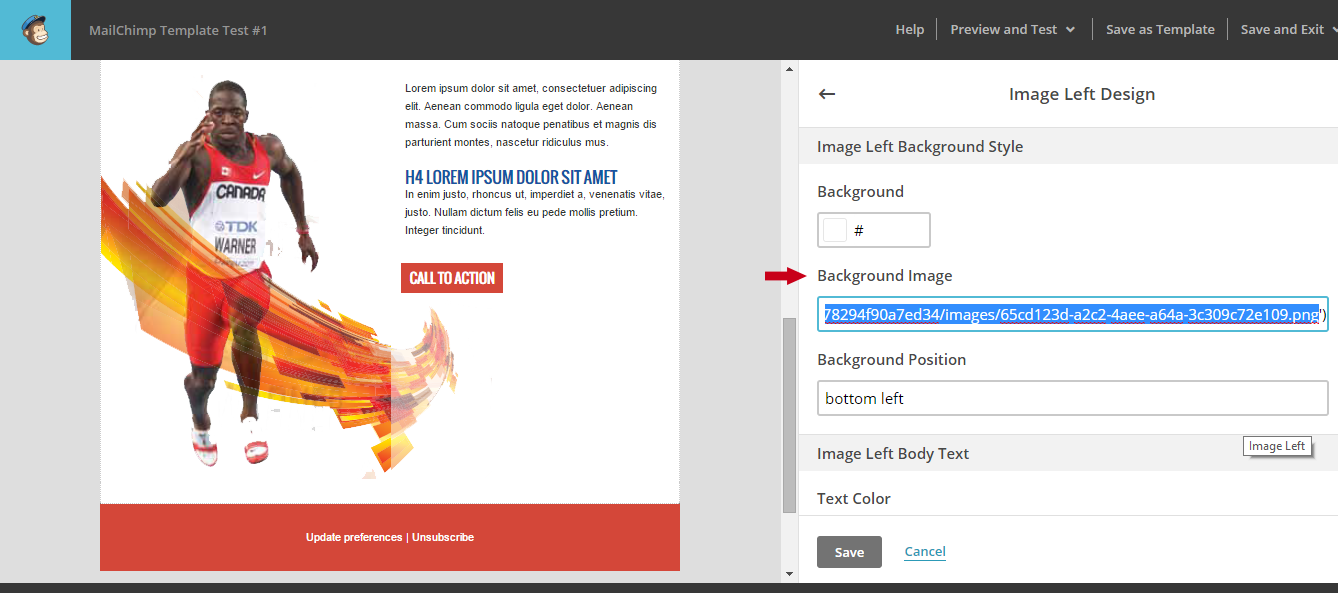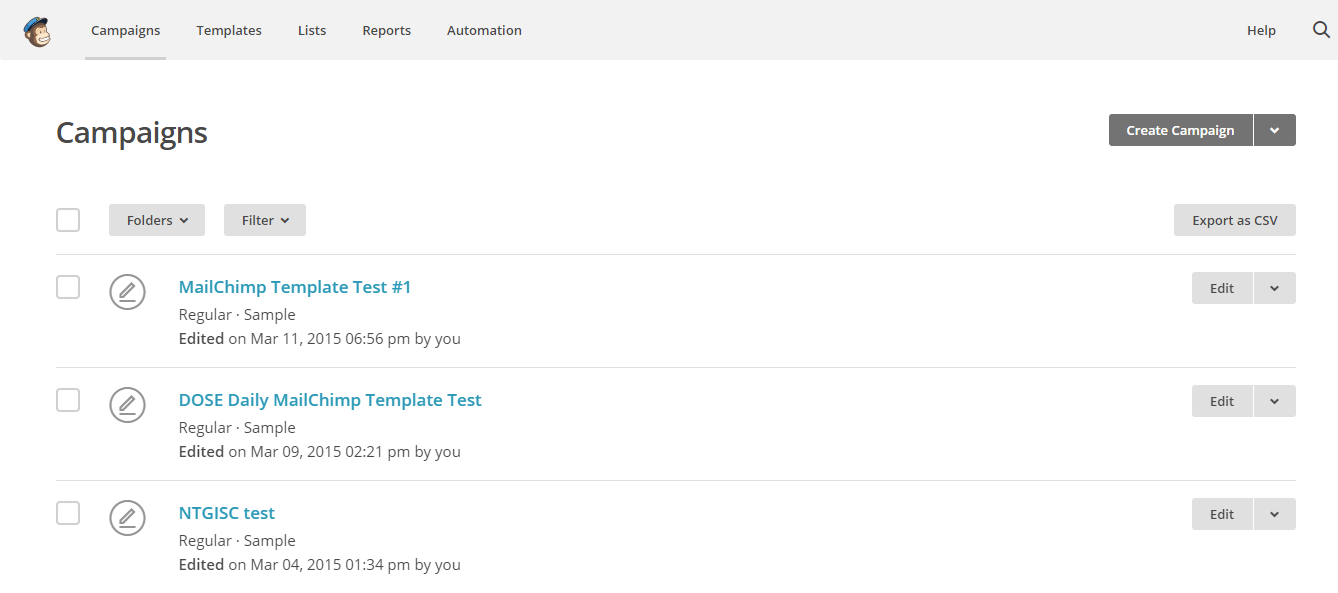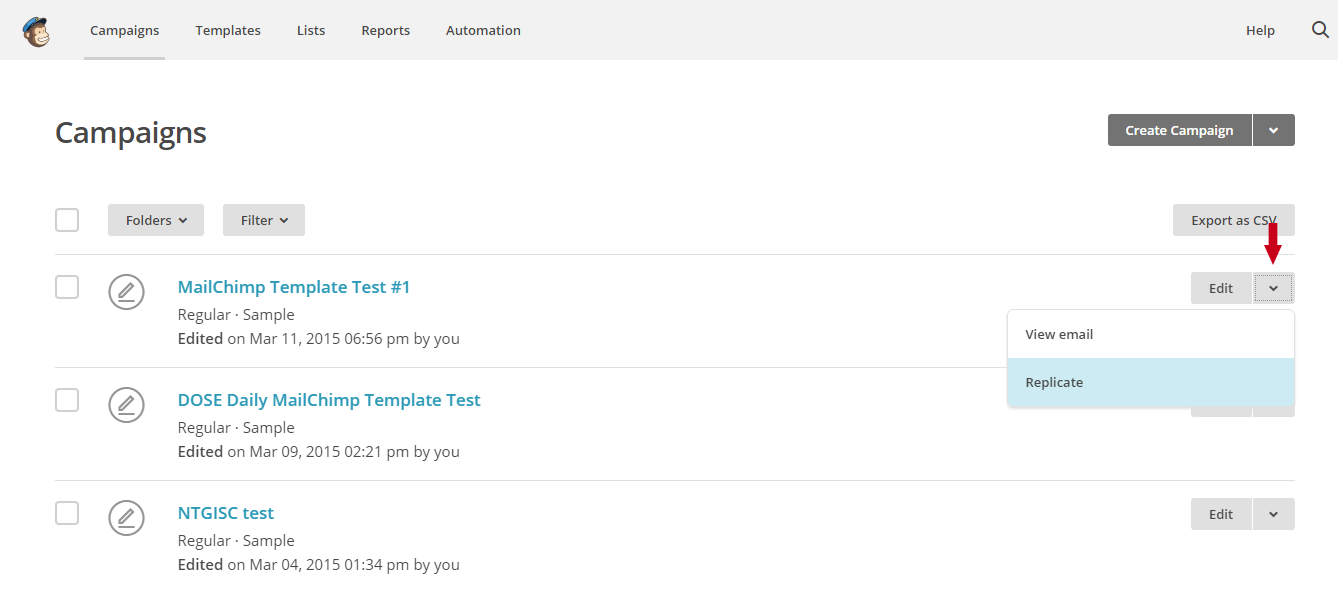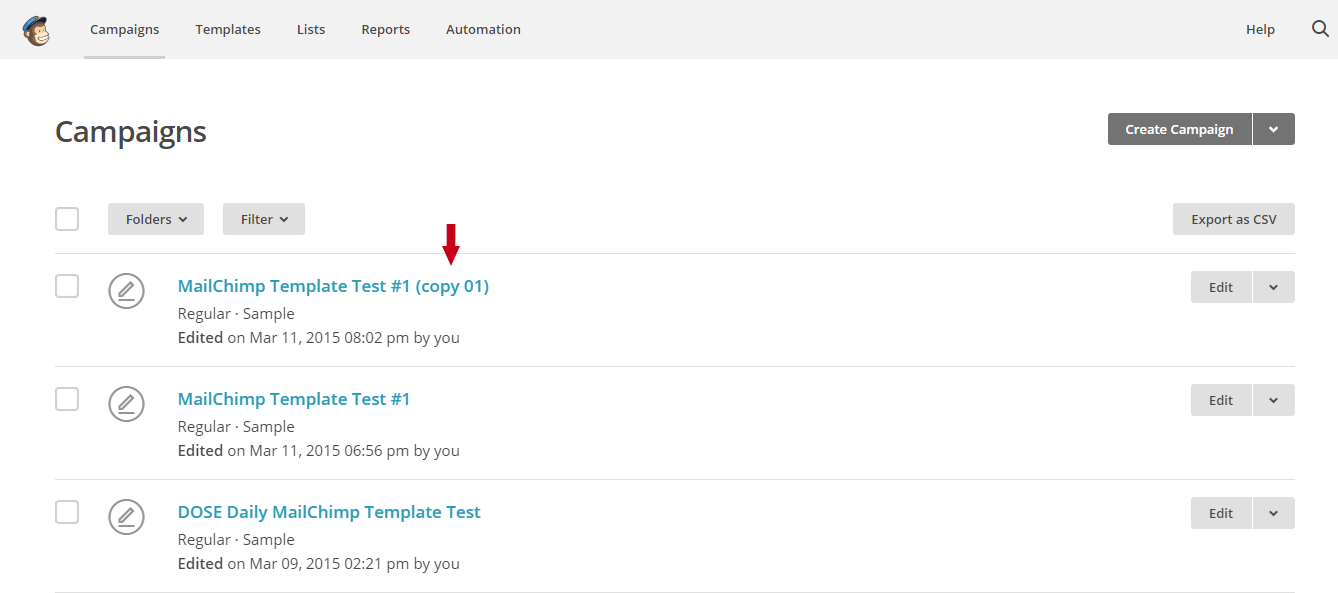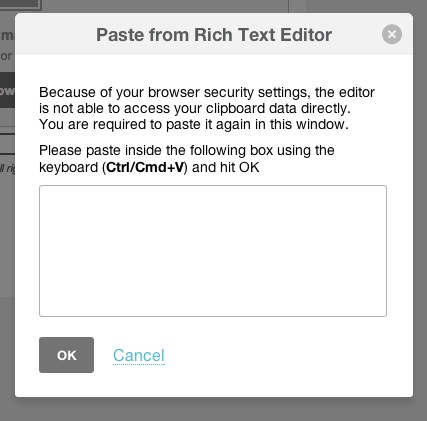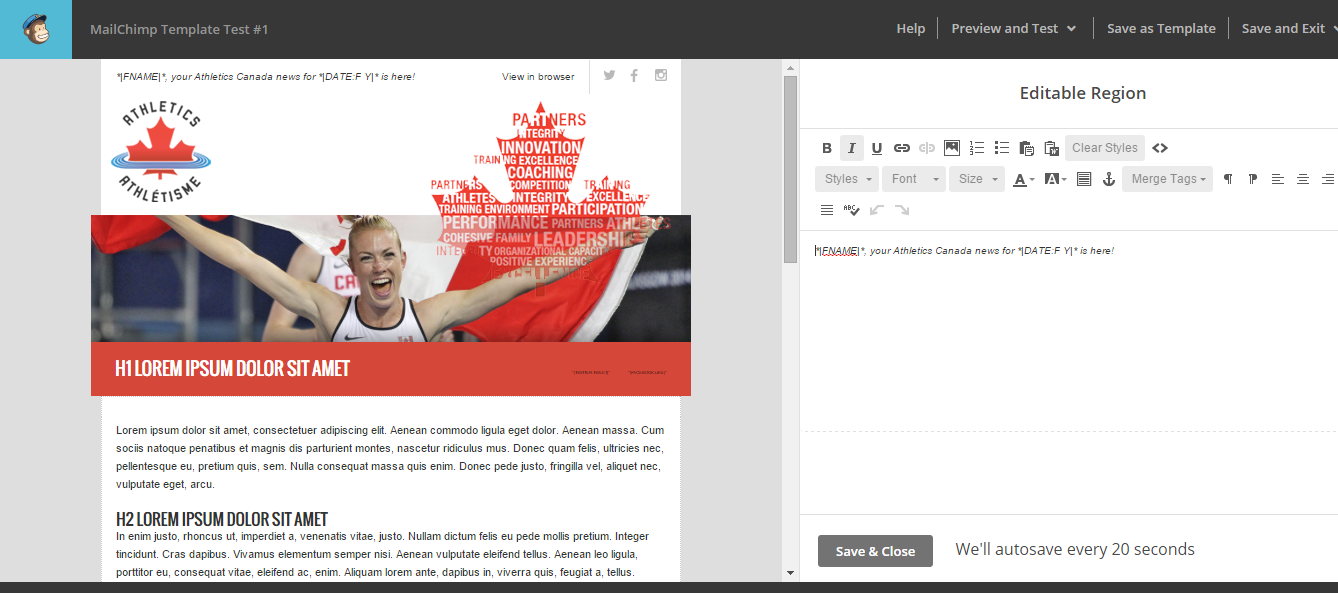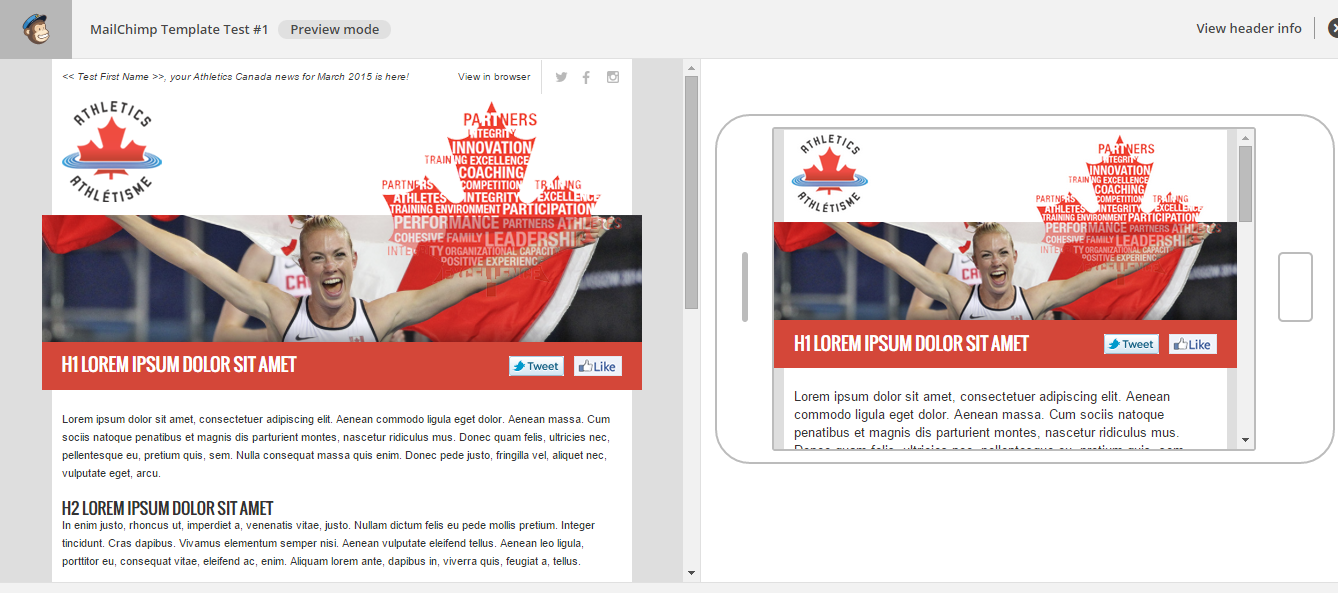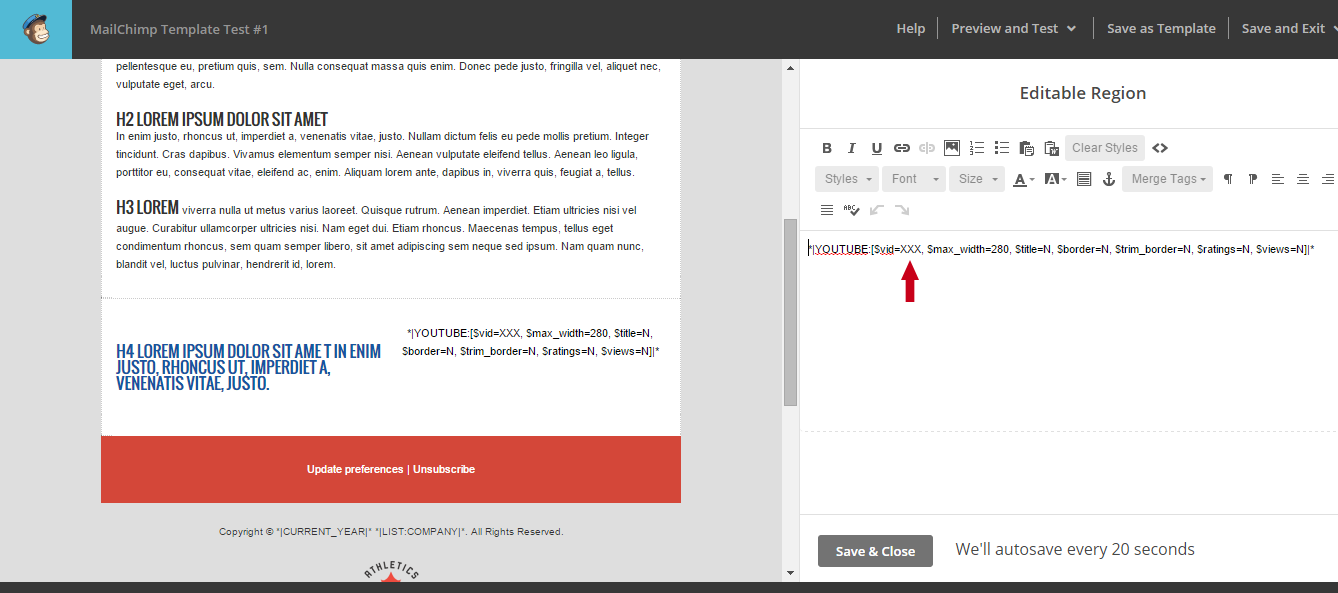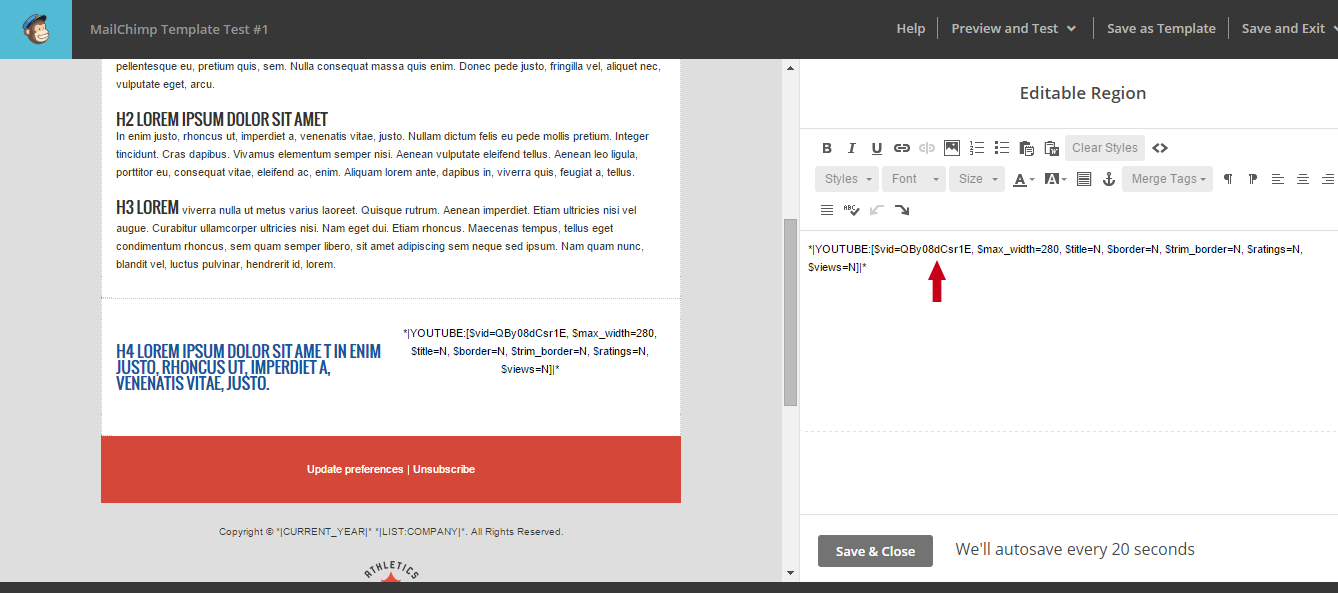When creating a campaign you should be working in the campaign editor. If you are working in the templates area STOP. Editing the master template can render your template inoperable. Please review the documentation provided below on working with your template if you are unsure how to proceed.
Mailchimp Template User Guide
Our complete online Mailchimp template user guide
for templates utilizing variant selection
Quick Navigation
Campaign Creation Tools Key
When hovering over a variant, or section, in the Mailchimp campaign builder a menu of tools will appear allowing you to edit and style your variant content.
Template Terminology
Mailchimp template
A Mailchimp template is a framework or structure comprised of any number of sections or variable content blocks that can be utilized to create Mailchimp campaigns.
Mailchimp campaign
A Mailchimp campaign is an individual email created from a Mailchimp template. Campaigns can utilize all sections found in an email template or only a curated few depending on the purpose of the campaign.
Variant Selection/Selectors
Variant selectors allow you to switch between any number of different content structures or layouts (blocks of HTML or sections) within your template allowing you to create amazingly flexible campaigns utilizing only the content blocks you need and in any order you like.
There are no limits to the number of variants or content blocks your template can contain and you can mix and match them when drafting your campaigns to achieve the exact layout you’re looking for. Every time.
This guide contains important information on working with your Mailchimp template.
If you’re new to Mailchimp or templates utilizing variant selection we recommend you take a few additional minutes to review the documentation we provide in this template guide – most notably the sections on creating a campaign using your Mailchimp template and adding additional variants or content blocks.
Mailchimp Template Quick Start Guide
Five easy, quick steps to getting started with your Mailchimp template
If you’re drafting your newsletter campaigns in a word processing program outside Mailchimp copying and pasting content directly from the program into your Mailchimp campaign can result in additional code being added to your campaign. This code is native to the word processing program and includes styling, padding, etc. that can override the styling of your template.
Mailchimp Template User Guide
A step-by-step, in depth guide to getting started with your Mailchimp template
BEGINNING WITH A SINGLE CONTENT VARIANT/BLOCK
When creating a new campaign from your Mailchimp template you always begin with a single content block, the first one in your template layout. From there you can change the styling of that first section, add and style additional sections, replicate sections, and more.
Creating a Campaign
When creating a campaign you should be working in the campaign editor. If you are working in the templates area STOP. Editing the master template can render your template inoperable. Please review the documentation provided below on working with your template if you are unsure how to proceed.
Adding Additional Variant Content Blocks
If you’re new to Mailchimp and/or you’ve never worked with variant selectors it can be a bit tricky at first so here are a few tips on getting started.
Hiding or Removing Variants or Content Blocks
Change A Variant or Content Block’s Styling
Updating Background Images
If your template contains background images, patterns, and/or gradients you have the ability to update these elements via the campaign editor if needed.
Legacy Mailchimp templates (prior to June 2017)
Replicating a Campaign Layout
Oftentimes you may create a campaign layout that you want to utilize again in the future. Unfortunately the save as template functionality does not extend to templates utilizing variant selectors – such as ours. Fortunately there is a simple workaround that will allow you to reuse campaign layouts quickly and easily.
Best Practices
Copying and pasting content directly from your website or a word processing program (such as Microsoft Word or Google Docs) into your Mailchimp campaign can result in additional code being added to your campaign. This code is native to the website’s style sheet and/or the word processing program and includes styling, padding, etc. that can override the styling of your template.
If your campaign is missing the required merge tags, Mailchimp will automatically add a default footer that contains the merge tags to the bottom of your email.
Merge tags allow you to dynamically add content to your email. They may look a little intimidating, but they’re easy to figure out. Include a merge tag in a campaign and Mailchimp handles the rest. Include something as simple as a subscriber’s first name, add social sharing links, or, if you’re feeling gutsy, create an entire campaign using nothing but merge tags.
If your template includes a video variant there’s a good chance it utilizes one of Mailchimp’s video merge tags. If so, you’ll need to update the video merge tag in your campaign to include the appropriate video ID, if needed.